How do I get ©-info on my own website?
The use of the icon is free of charge. It can be added to any website. ©-info shows the author details and usage rights of the content, image or material. The icon helps the visitors to your website find the authors and usage rights of the content on your website quickly and easily. They can find out whether they can, for example, copy or show the images, materials or videos on the website for other than personal or non-commercial use, such as teaching.
Creating the icon
Fill in the author details on the form and select the usage rights you want.
You can tailor the content of the icon to correspond with the usage rights of the content on your website and show the author details of the content.
Installation of the icon on the website
You will receive an installation code to your email.
You can place the icon where you want it on your website, such as the footer, as a floating icon at the bottom of the screen or in connection with an individual image, online publication or material. The icon can be made to apply to the entire website or attached to an individual image or material, in which case it offers the author details and usage rights of that particular image or material.
There are four different icon designs, normal, small, small transparent light and small transparent dark.
By default, the plugin icon floats in the lower left corner of the site. You can also select “Stationary” position and the icon will be shown where the ©-info code placed. It is also possible to set the stationary icon on top of a image using css-rules.
If you install a floating default icon into your page footer it will float to bottom left corner like on Kopiosto website.

Example of a small stationary ©-info-icon you can see in the footer of this page.
Guide for installing the icon code to WordPress-page:
Paste the web-component code from the ©-info form or from the email you received in text mode (classic-editor) to the page content or create a code-block (Gutenberg-editor). Optionally you can place the code into your page template, for example into the footer.
If you chose the floating icon, it will place itself into the left bottom corner of the window. The stationary icon is placed exactly where the the code is placed into the page.
Guide for installing the icon to Wix homepage:
You can try adding the ©-info-icon to Wix page bottom corner so that you first create big enough iframe to fit the ©-info popup-window and then place a floating ©-info-icon into the iframe.
Unfortunately Wix does not allow adding external web-components freely to content fields and does not allow opening a popup-window elsewhere than into the iframe-area.
Guide for adding the icon over an image:
You can set a stationary transparent icon on top of an image using css-rules. Css-rules are give for the image when it is added to the webpage. The Css-rules below define that the ©-info-icon is placed over an image. The image needs an wrapper-element, in the example it is a div-element with class a “my-c-info-button”.
<div>
<div class="my-c-info-button">
<c-info v="2" ct="1" pb="Maria Bregenhøj" ca="" ma="" na="" cb="" mb="1" nb="" cc="" mc="" nc="" tr="" cr="3" vr="" sr="" tl="" tc="" vc="" sc="" sl="" dl="en" es="2" ep="1" cp="" cl="">
</c-info>
<script src="https://www.c-info.fi/c-info.js"></script>
</div>
<img src="https://www.kopiosto.fi/app/uploads/2020/02/13200243/c-info.jpg" width="384" height="384" />
</div>
<style>
.my-c-info-button {
position:absolute;
padding: 5px;
}
</style>
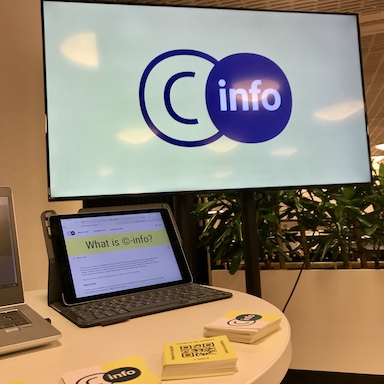
Ask your webmaster to install the plugin, if necessary.
Updating the content of the icon
To update the icon, create a new icon on the ©-info pages and update the code on your site. The Kopiosto can edit the contents of the form choices and the contents of the ©-info descriptions, these texts are automatically updated to the ©-info.
Content author details
The author is a person who has created a work: written an article, made a video or taken a photograph, for example. If the contents on the website are created by several different authors, e.g. if the photographs on the website are by different photographers, choose ‘several authors’ on the form and give the name of the author in connection with the photograph. A photographer has the right to be mentioned in connection with their photographs.
The copyright holder of the website or material is the one who holds the copyright of the content, such as the original author, publisher of the material or website operator/publisher.
Usage rights
With the ©-info icon, the users can easily and clearly find out the usage rights of the content.
Choose the usage rights option that describes the usage rights of the content on your website. Usage rights are chosen separately for image and text content, videos, and music and other sound files. If there are no videos and music or sound files on your website, these boxes can be left blank.
The Finnish Copyright Act allows the copying of a work made public for private use, making short quotations and showing other works than videos and plays in teaching. Other use, alteration and distribution of content usually requires permission from the author or copyright holder. More information on what the Finnish Copyright Act allows can be found here (in Finnish and Swedish).
